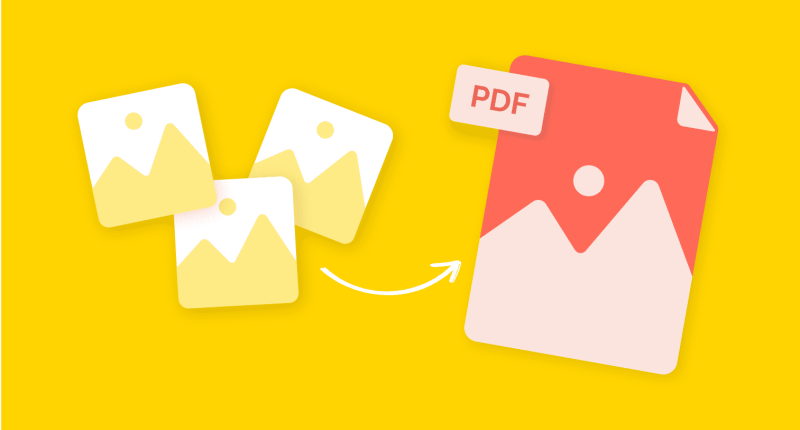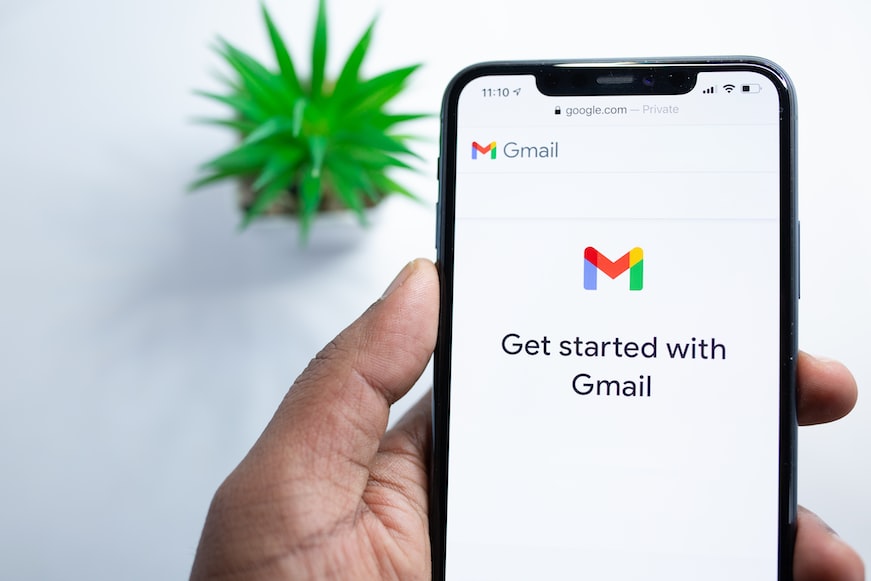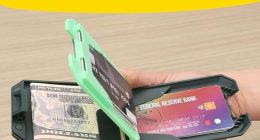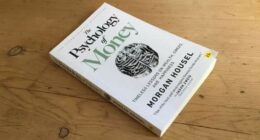Need to convert a JPG image to a PDF quickly? Whether you’re using a Windows PC, Mac, or smartphone, this guide covers the fastest ways to convert JPG to PDF in minutes—no technical skills required!
Why Convert JPG to PDF?
Before we dive into the methods, here’s why converting JPG to PDF is useful:
✅ Better Organization – Combine multiple images into one file.
✅ Universal Compatibility – PDFs work on all devices.
✅ Smaller File Size – Compress images without losing quality.
✅ Security – Password-protect sensitive documents.
Now, let’s explore the quickest conversion methods.
Method 1: Use Microsoft Paint (Windows)
If you’re on Windows, Paint can convert JPG to PDF in seconds.
Steps:
- Right-click your JPG file and select Open with > Paint.
- Click File > Print.
- Choose Microsoft Print to PDF as the printer.
- Click Print and save your PDF.
✅ Pros: No extra software needed.
❌ Cons: Basic functionality.
Method 2: Use Mac Preview (macOS)
Mac users can convert JPG to PDF in three clicks.
Steps:
- Open the JPG in Preview (default app).
- Click File > Export as PDF.
- Choose a location and Save.
✅ Pros: Built-in, no downloads.
❌ Cons: Only for Mac.
Method 3: Use Google Drive (Online, Free)
Convert JPG to PDF without installing anything.
Steps:
- Upload your JPG to Google Drive.
- Right-click the file > Open with > Google Docs.
- Click File > Download > PDF (.pdf).
✅ Pros: Works on any device.
❌ Cons: Requires internet.
Method 4: Use Adobe Acrobat (Best Quality)
For professional results, Adobe Acrobat is the best choice.
Steps:
- Open Adobe Acrobat DC.
- Click Tools > Create PDF.
- Select your JPG and click Open.
- Save as a PDF.
✅ Pros: High-quality output.
❌ Cons: Paid software (free trial available).
Method 5: Use Fast Pdf Hub (Fast Online Tool)
For a quick online conversion, try Smallpdf.
Steps:
- Go to fastpdfhub.com.
- Upload your JPG.
- Click Convert to PDF.
- Download your file.
✅ Pros: No installation, fast.
❌ Cons: Free version has limitations.
Method 6: Use Mobile Apps (Android & iPhone)
Convert JPG to PDF on the go with these apps:
- CamScanner (Android/iOS)
- Adobe Scan (Android/iOS)
- iPhone Files App (Built-in)
Steps (iPhone):
- Open the Files app.
- Select your JPG > Share > Print.
- Pinch to preview > Save as PDF.
✅ Pros: Works offline.
❌ Cons: Limited editing.
Comparison Table: Fastest JPG to PDF Methods
| Method | Speed | Best For |
|---|---|---|
| Microsoft Paint (Windows) | ⚡⚡⚡⚡ | Quick offline conversion |
| Mac Preview | ⚡⚡⚡⚡⚡ | Mac users |
| Google Drive | ⚡⚡⚡ | Free online tool |
| Adobe Acrobat | ⚡⚡⚡⚡ | High-quality PDFs |
| Fast Pdf Hub | ⚡⚡⚡⚡ | Fast online conversion |
| Mobile Apps | ⚡⚡⚡ | Smartphone users |
Final Tip: Which Method Should You Use?
- Windows? → Microsoft Paint or Adobe Acrobat
- Mac? → Preview
- Online? → fastpdfhub or Google Drive
- Mobile? → CamScanner or Adobe Scan
Now you can convert JPG to PDF in minutes—no hassle! 🚀