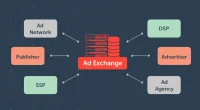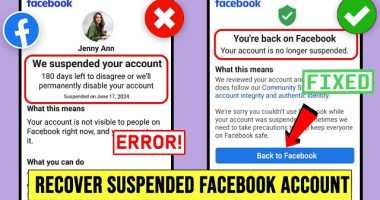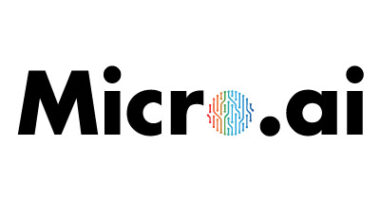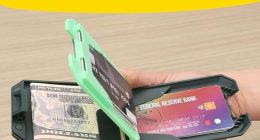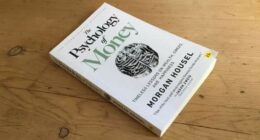How to Fix the Problem in WordPress Media Library Shows Image, But Not on Page
1. Check Image URLs
Edit the page or post.
Click on the image block and inspect the image URL.
Make sure the URL is correct and matches your current domain.
2. Inspect with Developer Tools
Right-click on the missing image and choose “Inspect” to see if it’s being hidden by CSS (display: none; or opacity: 0).
Disable suspicious CSS and re-test the visibility.
3. Switch to Default Theme
If images appear, the issue likely lies with your custom theme.
4. Deactivate All Plugins
Deactivate all plugins and check if the image appears.
5. Fix File Permissions
Use an FTP client or file manager to ensure your /wp-content/uploads/ folder and files have the correct permissions (usually 755 for folders and 644 for files).
6. Clear Cache and CDN
Clear your site’s cache via any caching plugin.
Purge the CDN cache (e.g., Cloudflare).
Clear browser cache and refresh.
7. Use Regenerate Thumbnails Plugin
Sometimes images don’t display because WordPress didn’t generate all thumbnail sizes.
Install and run the Regenerate Thumbnails plugin to recreate the missing versions.
—
Final Tip
If you’ve tried all the above and images still don’t show visually, consider re-uploading the image. Occasionally, uploads fail silently and result in corrupted files that display in the backend but break on the frontend.
By carefully diagnosing and following these steps, you can fix the “image appears in media library but not on page” issue in WordPress.
Let me know if you’d like this converted into a blog post format or optimized for SEO.