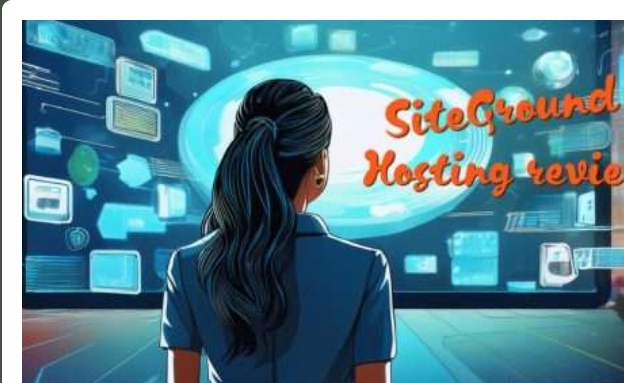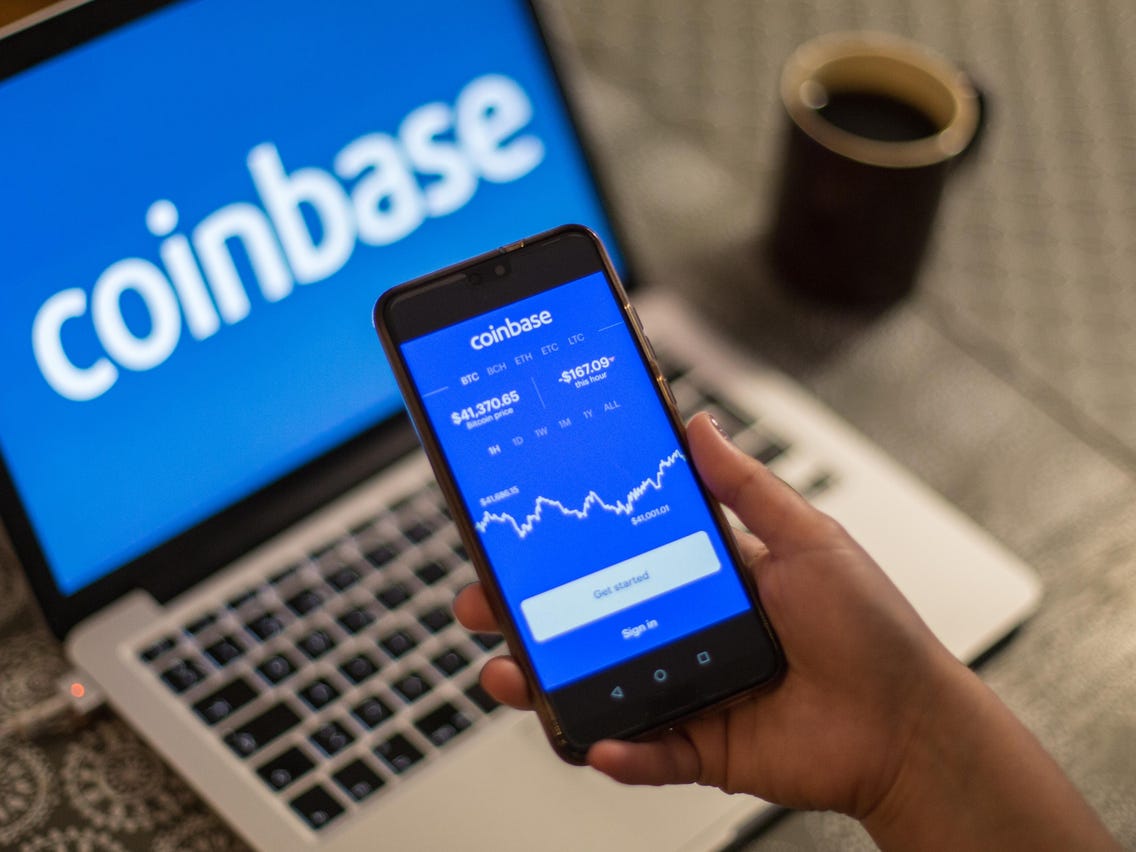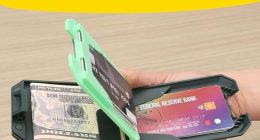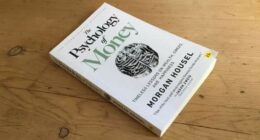How to Clear WordPress Cache Using Plugins
One of the easiest ways to manage and clear your WordPress cache is by using caching plugins. These plugins offer user-friendly interfaces for controlling various caching settings and can be used to clear the cache with just a few clicks.
1. Clearing Cache with W3 Total Cache
W3 Total Cache is one of the most popular caching plugins for WordPress. It provides a comprehensive set of tools for improving your site’s performance, including page caching, database caching, object caching, and more.
Step-by-Step Guide:
Install and Activate W3 Total Cache:
Go to your WordPress dashboard.
Navigate to Plugins > Add New.
Search for “W3 Total Cache.”
Click Install Now, then Activate.
Access W3 Total Cache Settings:
In your WordPress dashboard, go to Performance in the left-hand menu.
Clear All Caches:
Under the Dashboard tab, look for the Empty All Caches button.
Click Empty All Caches to clear the cache.
Verify the Cache is Cleared:
Visit your website in an incognito browser window or clear your browser cache to ensure the changes are visible.
Additional Tips:
Automatic Cache Purging: W3 Total Cache can be configured to automatically clear the cache when you update posts, pages, or other content.
Advanced Settings: W3 Total Cache offers advanced settings for controlling how and when the cache is cleared, including options for database caching, object caching, and CDN integration.